In my last post I talked a little bit about the provisioning and federation processes for Office 365 and Windows Azure Active Directory (WAAD). This time around I want to talk a little bit about how the various pieces fit together when federating an on premise Active Directory environment with WAAD and Office 365. You can find lots of articles online that talk about how to configure everything, but I wanted to dig a little deeper and show you why everything is configured the way it is.
Out of the box a Windows Azure Active Directory tenant manages users for you. You can create all your users online without ever having to configure anything on premise. This works fairly well for small businesses and organizations that are wanting to stop managing identities on premise altogether. However, for more advanced scenarios organizations will want to synchronize their on-premise Active Directory with WAAD. Getting this working revolves around two things: the users, and the domain.
First off, lets take a quick look at the domain. I’m using the Microsoft Online Services Module for PowerShell to query for this information. I’m going to use my domain as an example: syfuhs.net.
PS C:\Users\Steve\Desktop> Get-MsolDomain -DomainName syfuhs.net | fl * Authentication : Managed Capabilities : Email, OfficeCommunicationsOnline IsDefault : True IsInitial : False Name : syfuhs.net RootDomain : Status : Verified
The important thing to look at is the Authentication attribute. It shows Managed because I haven’t configured federation for this domain.
If we then take a look at a user we see some basic directory information that we entered when the user was created. I’ve removed a bit of the empty fields but left an important one, the ImmutableId field.
PS C:\Users\Steve\Desktop> Get-MsolUser -UserPrincipalName steve@syfuhs.net | fl * DisplayName : Steve Syfuhs FirstName : Steve ImmutableId : LastName : Syfuhs OverallProvisioningStatus : Success UserPrincipalName : steve@syfuhs.net ValidationStatus : Healthy
The Immutable ID is a unique attribute that distinguishes a user in both on-premise Active Directory and Windows Azure Active Directory. Since I haven’t configured federation this value is blank.
Skip ahead a few pages after running the Convert-MsolDomainToFederated cmdlet and my domain is magically federated with my local Active Directory. If I re-run the first command we’ll see the Authentication attribute set to Federated. However, running the second command doesn’t return an Immutable ID and if I tried logging in through ADFS I get an error. What gives?
If we look at the token that is passed from ADFS to WAAD after sign in we see that there is actually a claim for an Immutable ID. This ID is what is used to determine the identity of the user, and if Office 365 has no idea who has that value it can’t trust that identity.
This particular problem is solved through directory synchronization using the DirSync service. DirSync is configured to get all users from Active Directory and add them to Windows Azure Active Directory. It synchronizes most attributes configured for a user including the objectGUID attribute. This attribute is synchronized to the ImmutableIDattribute in WAAD. It’s the anchor that binds an on-premise user with a cloud user.
Two questions tend to arise from this process:
- Why not just use the UPN for synchronization?
- Why do you need to synchronize in the first place?
Both questions are fairly simple to answer, but the answers depend on one another. You cannot synchronize against a UPN because a user’s UPN can easily change. You need a value that will never change across the lifetime of a user account (hence the name “immutable”). You need the value to stay constant because synchronization will happen often. You need to synchronize any time a value changes in the on-premise Active Directory. Examples of changes include address changes or name changes. Changing your name can often result in changing your UPN.
It’s preferred to keep these attributes up to date in both systems because then applications can trust that they are getting the right values when requested from either system. This still begs the question though, why do you need to synchronize in the first place? Some people may ask this because it’s theoretically possible to provision new users as they first sign into an application. If the user doesn’t exist when they log in just create them. Simple.
The problem of course is that certain systems require knowledge of the user before the user ever logs in. A perfect example is Exchange. Imagine if a user is on vacation while the transition to Office 365 occurs. If the user doesn’t log in until they get back, that means they wouldn’t have received any email while they were away. Admittedly, not receiving a few weeks of email might be the preferred scenario for some, but I digress.
So we have to configure DirSync. Skip ahead a few more pages and DirSync executed and synchronized all my users. If we take a look back at my account we now see a value for the immutable ID:
PS C:\Users\Steve\Desktop> Get-MsolUser -UserPrincipalName steve@syfuhs.net | fl * DisplayName : Steve Syfuhs FirstName : Steve ImmutableId : lHh/rEL830q6/mStDnD4uw== UserPrincipalName : steve@syfuhs.net ValidationStatus : Healthy
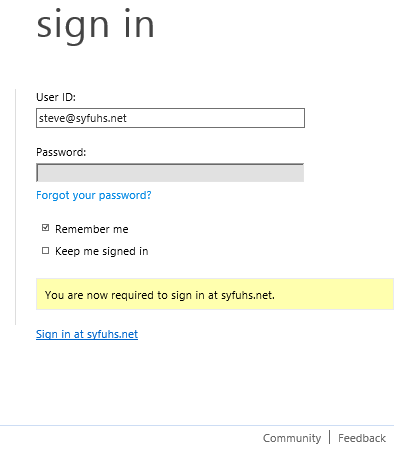
Azure AD Federated Sign In
At this point I should now be able to log in.
If I navigate to https://portal.microsoftonline.com I’m redirected tohttps://login.microsoftonline.com and prompted for credentials. However, as soon as I type in my username it prompts telling me I have to go else where to sign in.
The sign in screen is smart enough to parse the domain name from my user and lookup the Authentication type tied to that domain. If the domain is configured as Federated the sign in page is told to redirect to ADFS. If we return back to that first PowerShell command we’ll see the authentication is set to Federated. This was set by the Convert-MsolDomainToFederated command. Two things happened when it was called.
First, ADFS was configured to allow sending tokens to Windows Azure Active Directory. Second, WAAD was configured to receive tokens from ADFS.
We can take a look at exactly what was configured in WAAD by running more PowerShell.
PS C:\Windows\system32> Get-MsolDomainFederationSettings -DomainName syfuhs.net ActiveLogOnUri : << adfs server and username mixed endpoint >> FederationBrandName : syfuhs.net IssuerUri : urn:syfuhs:net LogOffUri : << adfs signout url >> MetadataExchangeUri : << adfs server mex endpoint >> NextSigningCertificate : PassiveLogOnUri : https://login.syfuhs/adfs/ls/ SigningCertificate : MIICzDCCAbSgA…..sh37NMr5gpFGrUnnbFjuk9ATXF1WZ
I’ve stripped out a few things to make it a little more readable. The key is that PassiveLogOnUri field. That is the URL passed back to the sign in page and is what is used to compose a WS-Federation signin request.
If I click the link I’m redirected to ADFS and if the computer I’m using is a member of the same domain as ADFS I shouldn’t be prompted for credentials. After Windows Authentication does it’s thing ADFS determines that WAAD sent us because the wtrealmURL parameter is set to urn:federation:MicrosoftOnline which is WAAD’s Audience URI.
When Convert-MsolDomainToFederated was called, ADFS was instructed to create a Relying Party Trust for WAAD. That trust had a set of claims issuance rules that query Active Directory for various things like a user’s objectGUID and UPN. These values are formatted, bundled into a SAML token, and signed with the ADFS signing key. The token is then POST’ed back to WAAD.
The SigningKey field we saw in the Get-MsolDomainFederationSettings command is the public key to the ADFS signing key. It was configured when Convert-MsolDomainToFederated was called. It is used to verify that the token received from ADFS is valid. If the token is in fact valid the domain is located based on the Issuer URI and UPN, and the user is located in the domain. If a user is found then WAAD will create a new token for the user and issue it to whichever service initially requested login, which in our case is https://portal.microsoftonline.com.
From this point on any time I browse to an Office 365 service like Exchange, I’m redirected back to https://login.microsoftonline.com, and if my session is still valid from earlier, a new token is issued for Exchange. Same with SharePoint and Dynamics, Windows Intune, and any other application I’ve configured through Windows Azure Active Directory – even the Windows Azure management portal.
Federation with Office 365 through Windows Azure Active Directory is a very powerful feature and will be a very important aspect of cloud identity in the near future. While federation may seem like a complex black box, if we start digging into the configuration involved we start to learn a lot about the all the various moving parts, and hopefully realize its not too complex.